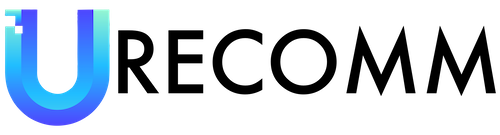When it comes to installing and setting up your Philips Hue lights, there are a few key things to keep in mind. The process of replacing bulbs is generally straightforward, but if you’re working with adhesive-backed light strips or accessories, it’s important to ensure that the area is clean before installation. Additionally, it’s important to be mindful that adhesive can potentially damage paintwork or wallpaper if you ever need to remove it.
In addition to taking care during the installation process, it’s important to give your lights descriptive names. This makes it easier to identify and control them, especially when using voice commands. Fortunately, changing the names of your lights is a simple process that can be done through the Hue app’s Settings and Lights section.
Organizing your lights into rooms offers a convenient way to control them. By grouping lights together in specific rooms, you can easily turn all the lights in a room on or off together. Additionally, Philips Hue allows you to create Entertainment areas, which are smaller, more specific groupings of lights. For example, you might want to group together the lights around your TV and nearby lamp, while leaving out the regular bulbs in your living room.
Another important feature of Philips Hue lights is their integration with voice controls. By connecting your smart home platform to your lights, you can control them using voice commands with popular voice assistants like Amazon Alexa or Google Assistant. Setting up this feature is as simple as opening the Hue app, going to Settings, choosing Smart Home, and tapping Get started.
Automations provide additional functionality and convenience for your Philips Hue lights. Within the Hue app, you can set up various types of automations, such as sunrise fades in the morning or sunset effects at bedtime. You can also create home and away routines, light timers, and more. Additionally, the Hue labs section on the Automations tab offers different formulas developed by the Hue team for added customization options.
When it comes to colors and effects, the Hue app allows you to easily adjust the brightness, select colors, and pick from a variety of effects for your lights. You can even save your preferred settings as a new scene or choose from a selection of premade scenes to create your desired ambiance. For further customization, you can use your own photos to create scenes based on specific colors.
For added convenience, you can create widgets for your home screen that offer quick shortcuts to scenes, or to turn all lights off with a single tap. These widgets are easy to set up by accessing the Widgets section in the Settings of the Hue app.
In terms of security options, Philips Hue offers features that can enhance the safety and security of your home. For example, you can set up sensors or security cameras to trigger notifications and lights through the Security section in the Settings. Additionally, you can use automations to give the impression that you are home when you are away on trips, providing an extra layer of security. The Hue labs feature also offers a TV mimicking option to further enhance security measures.
If you’re looking to discover more about what your Philips Hue lights can do, the Explore tab in the Hue app is a valuable resource. Here, you’ll find tips, explanations of scenes and automations, and a demo mode that provides a hands-on experience of the lights’ capabilities. You may also find information about other Hue lights that may be of interest to you.
In conclusion, setting up and utilizing Philips Hue lights offers a range of features and capabilities that can be customized to suit your specific preferences and needs. Whether you’re looking to enhance the ambiance in your home, improve convenience, or bolster security measures, Philips Hue provides a range of options to fit your lifestyle.