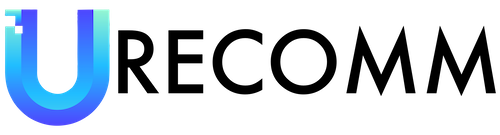Kindles offer a range of helpful features that can enhance your reading experience in various ways. One such feature is the ability to long-press on a word or phrase to access multiple options. By doing so, you can view the definition of the selected word, highlight it, or even take notes for future reference. Additionally, you have the option to search for that particular word or phrase throughout the entire book, or even translate it to and from different languages.
Another useful feature of Kindles is called “Word Wise.” This feature displays short definitions of certain words or phrases in small text within the lines. Unfortunately, Word Wise is not available for all books, but when it is, you can easily toggle it on or off according to your preference. Furthermore, you can choose to have more or fewer hints displayed. If you click on the short definition, you’ll be able to access a more detailed definition from Word Wise, as well as references from renowned dictionaries such as the New Oxford American Dictionary or Oxford Dictionary of English. You also have the option to access translations and relevant Wikipedia pages, if applicable.
During your reading experience, you can customize the font size and type by simply tapping the top of the screen and clicking on the “Aa” option. This allows you to adjust the font to your liking and, interestingly, there is even a font called OpenDyslexic that is specifically designed to make reading easier for individuals with dyslexia. Additionally, you can control margin sizes and line spacing from this menu, offering further personalization options.
If you connect your Kindle to a Bluetooth speaker or headphones, you can take advantage of the VoiceView Screen Reader feature. This can be accessed through the “Settings” menu and then selecting “Accessibility.” By using gestures, you can navigate your device effortlessly, and the VoiceView Screen Reader will read aloud any text you’ve selected. It is important to note, however, that while it can read an entire book aloud, the quality of the voice may not be as pleasant as that of a professionally narrated audiobook.
Given that Amazon owns Goodreads, it seamlessly syncs with Kindles. By accessing the three-dot menu and selecting “Goodreads,” you can connect your Goodreads account and enjoy several benefits. For instance, you can review the Kindle books you’ve read, browse your personal bookshelf, and even receive personalized recommendations based on your reading preferences. Additionally, when you long-press on a word or phrase, you’ll have the option to directly share quotes to Goodreads, enhancing your engagement with the reading community.
Lastly, Kindles also feature a web browser, which can be accessed through the three-dot menu and selecting “Web Browser.” However, it’s worth mentioning that the web browser on Kindle devices may not offer the same level of functionality and convenience as dedicated web browsing platforms. Therefore, it is recommended to use the Kindle web browser for emergency searches or when alternative options are not readily available.
In conclusion, Kindles provide a range of features that aim to enhance your reading experience. From accessing definitions and taking notes to customizing font settings and leveraging external resources like Goodreads, these features cater to various preferences and needs. Whether you’re an avid reader or someone looking to engage with digital books, Kindle’s features offer a wealth of possibilities to further enrich your reading journey.