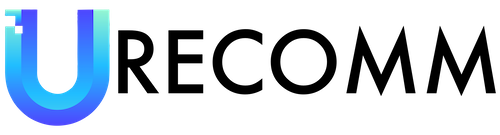Gone are the days when you had to wait for the official debut to try out the latest version of Apple’s operating system. With the release of the iOS 17 public beta, you can now install and explore the major features of iOS 17 on your iPhone months before the finished software arrives this fall. This guide will walk you through the installation process and provide information on the requirements and risks involved. The instructions provided here should also work for the iPadOS 17 beta.
Before you start: iOS 17 beta requirements and risks
Before you proceed with installing the iOS 17 public beta, it’s important to ensure that your device meets the requirements. Apple requires at least a 2018 or newer iPhone, including the XR, XS, and second-generation SE. Unfortunately, if you own an older model, such as the iPhone 8 or X, you will need to purchase a new handset to run the updated platform.
The iPadOS 17 public beta has its own set of requirements. You will need at least a sixth-generation iPad, third-generation iPad Air, fifth-generation iPad mini, the 10.5-inch iPad Pro, any 11-inch iPad Pro, or the second-generation 12.9-inch iPad Pro.
It’s crucial to remember that the iOS 17 public beta is pre-release code, which means it may still have bugs, odd behavior, or app compatibility issues. If your device contains important apps or data that you cannot afford to lose, it’s recommended to wait for the finished software. However, if you’re willing to accept the risks, it’s a good idea to back up your data through iTunes or a cloud service like iCloud in case you need to restore your device at any stage.
How to install the iOS 17 public beta
To begin the installation process, make sure you have updated your device to iOS 16.4 or a newer version. You can do this by going to the Settings app, choosing General, and then tapping Software Update. This screen will also indicate the current version you are running.
Once your device is ready, sign up for the iOS 17 public beta using the Safari web browser on your iPhone. Membership is free, and you’ll need to log in using the main Apple ID you use on your phone and enroll in the program. Follow the prompts, and be sure to read and agree to the terms and conditions.
Installing the iOS 17 public beta is straightforward. Go to Settings, tap General, then tap Software Update. Underneath the Automatic Updates section, you should see a new option called Beta Updates. Ensure that the Apple ID displayed at the bottom is the one you used to join the beta program. From this screen, you should see the option to install “iOS 17 Public Beta.” Go back one screen, and you should receive an offer to download and install the beta.
The installation process may take a few minutes and will involve restarts. Once completed, the beta will add a Feedback Assistant app to your home screen, which you can use to report any bugs you encounter.
What you do (and don’t) get with the iOS 17 public beta
Apple showcased many of iOS 17’s features at the WWDC 2023 keynote in June. However, not all of these features will be available in the public beta.
Most of the improvements are present in the beta version. Some notable changes include a redesigned phone experience with custom contact cards and live voicemail transcripts. The Messages app has also received a revamp, with a new sticker interface, simpler replies, audio message transcripts, and location-based check-ins. Sharing content has become easier, allowing you to share content by bringing iPhones close together and even share contacts. The keyboard has improved autocorrection, predictions, and voice dictation. The Health app now allows you to document your mood, and the StandBy feature turns your iPhone into a smart display.
However, it’s important to note that a few features will only be available after the official release of iOS 17. The life-logging Journal app, AirDrop transfers over the internet, and collaborative Apple Music playlists are among the features that may not be present in the public beta. Additionally, Apple may make minor interface tweaks and additions in later revisions, and certain features may be announced alongside future iPhones that utilize them.
It’s worth mentioning that all products recommended by Engadget are selected by their editorial team, independent of their parent company. Some of the stories may include affiliate links, and if you purchase something through these links, Engadget may earn an affiliate commission. All prices mentioned in the article are correct at the time of publishing.
In conclusion, the iOS 17 public beta offers a great opportunity to explore the upcoming features of Apple’s operating system before its official release. However, it’s important to understand the requirements and risks involved and make sure to back up your data before proceeding with the installation. Enjoy testing out the new features and providing feedback to help improve the software for the final release.