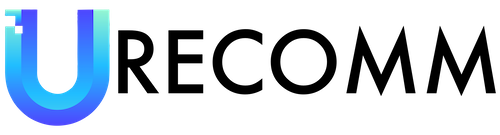Switching to a new phone can often be a daunting task for many individuals. It ranks somewhere between a dental cleaning and a trip to the DMV – not the most pleasant of experiences. However, as someone who has switched devices frequently, I can attest that it is entirely possible to switch to a new phone every week without any serious emotional or social consequences. In fact, it has become as routine as taking out the recycling for me. If you’re hesitant about making the switch, I assure you that it’s not as painful as it seems. In this article, I will share my personal experiences and provide tips on how to manage the chaos of switching phones, including the first steps I take on every new phone.
One of the easiest ways to transition to a new phone is by loading a cloud backup from your old device. This method works seamlessly if you are staying within the same operating system. However, if you’re embarking on a more ambitious journey, like switching between iOS and Android, or if you simply want a fresh start on a new phone, I have some tips to help make the process smoother. These tips will not only streamline the switch but also provide you with the encouragement you need to take on this adventure.
The first thing I do when switching phones is turn off RCS or iMessage on my old phone. This step is incredibly important when switching between iPhone and Android. Forgetting to disable these messaging services can cause communication issues on your new device. Trust me, I learned this the hard way. Additionally, if you use two-factor authentication tokens, make sure to port them from your old device before resetting it. Google Authenticator now offers cloud backup as an option, though it may be less secure. It’s also essential to ensure your contacts are synced with your Google or iCloud account before the switch. First-party apps like “Switch to iOS” (for iPhone) and “Samsung Smart Switch” (for Samsung devices) can be helpful here. If you store photos on your device rather than in the cloud, you can transfer them as well. Personally, I rely on Google Photos to backup my photos, making it easier to switch between platforms.
Syncing contacts is relatively straightforward, but transferring message history can be more challenging. First-party apps can help move SMS texts between platforms, and iMessage or RCS chats can be ported to a new device on the same platform. However, since RCS and iMessage don’t mix, it’s difficult to bring those conversation threads to your new device. In my case, I start fresh with new conversations on each new device. This approach may not suit everyone, so it’s important to consider this pitfall if you’re thinking about switching platforms. Once all the necessary steps are complete, I insert my SIM card into the new device. However, if I’m using an eSIM-only iPhone, I have to visit a Verizon store to obtain a physical SIM card. Switching phones on eSIM can be tricky, especially if the new phone hasn’t been released yet. In such situations, resorting to a physical SIM card and visiting a store is often the best option.
One app that I highly recommend downloading on every new phone is a password manager called 1Password. It generates secure random passwords that are far more dependable than anything you could come up with on your own. Having all your passwords in one place is incredibly convenient. Even if you don’t switch phones frequently, I encourage you to use a password manager for added security.
Once my new phone is set up, I proceed to download a handful of must-have apps, such as Strava and Starbucks. I also check for app updates by clicking the “Update all” button in the App Store or Play Store. Most of the apps I regularly use are free and available on both platforms. In rare cases where an app is not available on both Android and iOS, I have paid for it twice to ensure accessibility on all my devices. Though it can be frustrating to pay twice, having all my essential apps at my disposal is worth the cost.
Lastly, I head to the settings menu to check for software updates and Google Play framework updates on Android devices. Keeping your device up to date is crucial for optimal performance and security. It’s a good tech hygiene practice to perform this step when setting up a new device.
These are the essential steps I take when switching phones, but there are also a few other preferences I set up on new devices. For example, I turn on the battery percentage display in the status bar, as I find this information valuable. I also maximize the display and performance settings, ensuring that the screen’s highest refresh rate is enabled. If I’ve purchased a phone with a 120Hz screen, I want to make the most of it. Additionally, I set the screen timeout to the maximum duration, ensuring that the screen doesn’t turn off while I’m following a recipe or reading an article. If the always-on display feature is available, I enable it as well.
Switching to a new device or operating system may initially seem daunting, especially when you’re comfortable with your old one. I’ve had my fair share of uncomfortable moments during the switch, but I assure you that the process is not as terrible as it may appear. Phone manufacturers provide tools to help you transfer your apps and preferences, but even if you choose not to use them, the transition can still be manageable. Just remember to trust me on the password manager recommendation.
In conclusion, switching to a new phone doesn’t have to be a nerve-wracking experience. By following a few simple steps and utilizing the right tools, you can seamlessly transition to a new device without any serious emotional or social consequences. The key is to be prepared, stay organized, and embrace the adventure. Whether you’re switching between iOS and Android or simply starting fresh on a new phone, I hope these tips and personal experiences have provided you with the guidance and encouragement you need for a successful switch.