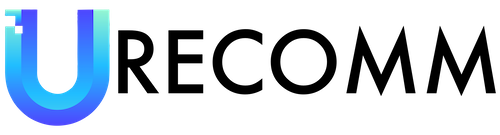Threads, the new Twitter competitor developed by Meta, is still in its early stages as millions of users navigate the platform and determine how to engage with it. Currently, Threads has a vibe that can be compared to a “corporate afterparty hosted by Wendys,” and that’s perfectly fine! I won’t judge where you choose to share memes and scroll through your afternoon. Keep posting, posters. And keep lurking, lurkers. I see you.
However, it’s important to acknowledge that Threads collects a significant amount of personal information about its users, similar to Meta’s other apps like Facebook and Instagram. If you’re not feeling Threads, there are plenty of alternatives available to avoid this social media app.
Threads is still in its early stages, and some features that you may expect in a social network might not yet be available. The app is likely to evolve and incorporate more features as Meta expands the team working on the project. (Seriously, where’s my chronological feed?) For those trying out Threads (available on Android and Apple) and getting acquainted with the app, here are a few helpful settings to get you started.
1. Mute Anyone You Find Annoying: The primary feed of posts on Threads is determined by Meta’s algorithm, so you and the Mute button are about to become best friends. While other feed options may become available in the future, here’s how to silence annoying accounts for now. When you come across a post that annoys you, tap on the three dots in the top right corner of the post and choose Mute. If you want to take it a step further and exclude accounts from your feed, the Block option is also available for accounts you don’t follow. For accounts you already follow but want to block, go to their Threads profile, tap on the three dots at the top right of the profile, and select Block. You can view a full list of everyone you’ve muted on Threads in your Privacy settings.
2. Control Who Mentions You: Protect your mentions by choosing who can link to your profile. Open your Threads profile page, select the two lines at the top, tap on Privacy and Mentions. The app allows you to choose between allowing everyone to link to your account, only people you follow, or no one at all.
3. Lock Down Those Replies: Take control of your Threads experience by choosing who can reply to your posts. This can be done on a post-by-post basis. While crafting a new post, tap on “Anyone can reply” in the bottom left corner. This will allow you to choose if the post is open to replies from everyone, people you follow, or just the accounts you mention in the post. If your Threads profile is set to private, this option will say “Your followers” instead.
4. Tweak Incoming Notifications: If you’re getting overwhelmed by notifications from Threads, you can manage them to reduce distractions. Go to your profile, tap on the two lines in the top right corner, and select Notifications. Here, you can adjust the push notifications coming from Threads. You have the option to pause all notifications or manage them on a more specific level.
5. Take a Break: Setting boundaries is crucial, especially when it comes to social media apps designed to keep you scrolling for hours. If you find yourself spending too much time on the Threads app, go to your profile, tap on the two lines in the top right corner, select Account, and choose “Take a break.” Here, you can set the number of consecutive minutes you’d like to scroll on the app before Threads nudges you to do something else for a bit. The current options available for break reminders are set at 10, 20, or 30-minute intervals.
6. Add a Link on Your Profile: If you’re an artist looking to showcase your portfolio or want to promote your other social media accounts, you can easily add a clickable link to your bio on Threads. Visit your profile, choose Edit profile, add the website you want to link to in the Link section, and tap Done.
Remember, Threads is still a new app and will likely evolve and add more features as time goes on. These settings should help you get started and personalize your Threads experience to suit your preferences. So go ahead, explore the app, and enjoy connecting with others in this new social media space.