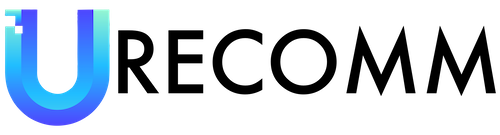As your collection of console games grows, you will inevitably run out of space on the internal storage of your PlayStation 5 or Xbox Series X / S. This means you will have to uninstall and reinstall games to make room for new ones. However, there are options available to expand your storage and make your gaming experience more seamless and convenient.
Let’s start with the PlayStation 5. The PS5 has an internal slot for expanding the onboard storage through an M.2 SSD. While this upgrade requires some technical knowledge and involves opening up the console, it allows you to run games directly from the expanded storage. If you prefer a simpler solution, you can also use an external drive. Just plug it into one of the USB ports on the PS5, and you can use it for storing and playing PS4 games. However, keep in mind that PS5 games can only be stored on the internal storage. You will need to move them back to the internal storage before playing. When choosing an external drive, make sure it is between 256GB and 8TB in size and supports 5Gbps transfer speeds or better.
Once you have purchased an external SSD or HDD (or repurposed one from elsewhere), connect it to the PS5 by plugging it directly into one of the large USB-A ports on the back or the small USB-C port on the front, as recommended by Sony. Avoid using the USB-A port on the front or a USB hub to connect the drive. Before you can use the external drive, you need to format it. Go to Settings, select Storage > USB Extended Storage > Format as USB Extended Storage, and follow the prompts. To move PS5 games to external storage, go to Settings, choose Storage > Console Storage > Games and Apps, select a game, then Select Items to Move. You can pick one or more titles to move to the external drive. You can also move them back by selecting USB Extended Storage instead of Console Storage in the Storage menu.
In the case of the Xbox Series X / S, there is no internal expansion slot like the PS5. Instead, you have to rely on external storage. The best choice is the official Storage Expansion Card, which offers a seamless and high-speed storage experience. However, it is also the most expensive option. Alternatively, you can use your own SSD or HDD and connect it to any spare USB port on the Xbox. Just make sure it has a capacity of 128GB or more and supports USB 3.0 or faster. Keep in mind that you can only store games made for the current-generation Xbox on the external drive, not run them directly from it.
The steps for installing and using the Storage Expansion Card or an external drive are similar. If you are using a Seagate or Western Digital storage expansion card, plug it into the designated slot on the back of the Xbox, labeled Storage Expansion. If you are using a different external drive, plug it into any USB port on the front or back. If it is a new drive or one you have used for something else, you may need to format it to make it ready for use. When prompted, select the option to format the drive.
With any type of external storage, you will be asked if you want to change the location settings for storing games. You can do this during the initial setup or later by going to Settings > System > Storage devices. This allows you to choose where new Xbox Series X / S games, backward-compatible games, and apps are saved by default. You can also change the location of individual games by going to the Storage devices screen, selecting a drive, and clicking Move or copy. From there, you can choose one or more games to move to the external drive or internal drive.
On the Storage devices screen, you will also find the option to change how the drive is configured. This is useful if you have multiple Xbox consoles and want to easily switch games between them. However, keep in mind that if you choose this option, games will not be updated automatically. You will need to manually update them.
In conclusion, expanding the storage of your PlayStation 5 or Xbox Series X / S is essential to accommodate your growing game collection. Adding an external drive is a convenient solution that provides easy access to additional storage. Whether you choose to upgrade the internal storage or use an external drive, make sure to follow the recommended steps and guidelines to ensure compatibility and optimal performance.