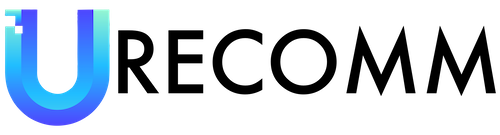Windows never ceases to amaze me with its hidden features and keyboard shortcuts. Just last month, I stumbled upon the ability to pause the Windows Task Manager by holding down the CTRL key. And now, I’ve come across another intriguing shortcut that opens LinkedIn, Word, and other Office apps with a single keystroke.
If you’re running Windows, try holding down CTRL + SHIFT + ALT + WIN + L and watch as LinkedIn opens in your default browser. This peculiar shortcut was shared by Windows watcher Paul Thurrott on Twitter, who noted that it’s an operating system hotkey.
But why does Windows even have this hotkey? It turns out that it’s part of the Office key, which Microsoft introduced on some of its keyboards a few years ago. This key replaced the usual right-hand Windows key and provides convenient access to Office apps. Here’s the full list of Office key shortcuts:
– LinkedIn: CTRL + SHIFT + ALT + WIN + L
– Word: CTRL + SHIFT + ALT + WIN + W
– Excel: CTRL + SHIFT + ALT + WIN + X
– PowerPoint: CTRL + SHIFT + ALT + WIN + P
– Outlook: CTRL + SHIFT + ALT + WIN + O
– Microsoft Teams: CTRL + SHIFT + ALT + WIN + T
– OneDrive: CTRL + SHIFT + ALT + WIN + D
– OneNote: CTRL + SHIFT + ALT + WIN + N
– Yammer: CTRL + SHIFT + ALT + WIN + Y
If you don’t have these Office apps installed, the shortcuts will open Office.com in your browser instead. Although it may seem like a complex combination, all the keys are conveniently grouped together on the keyboard’s corner, making it feel like you’re button mashing in a game to execute these shortcuts.
While Paul Thurrott claims that this is an operating system hotkey that cannot be turned off, there is a method to disable these Office key shortcuts in the Windows registry. However, if you weren’t aware of these shortcuts, it’s unlikely that you would want to disable them. But for those who enjoy exploring the depths of Windows, Microsoft has provided a guide on how to disable the Office key shortcuts in the registry.
Windows always seems to have hidden gems waiting to be discovered. I’m sure I’ll stumble upon more in the coming weeks or months. So, stay tuned for the next installment of “Today I learned… this weird Windows thing.”