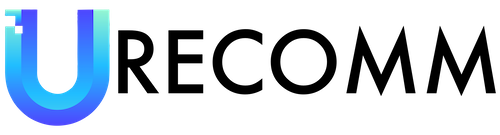If you are a proud owner of a Galaxy smartphone, there is an app you need to know about: Samsung Good Lock. This app is a treasure trove of tweaks, tools, and options that enhance the features of Samsung’s One UI version of Android. Not only does it allow you to personalize the look of your phone interface, but it also enables you to do more with your device. Whether you want to customize your lock screen clock face, increase your app-switching speed, or modify the behavior of your S Pen stylus, Good Lock has got you covered.
To get started with Good Lock, simply open the Galaxy Store on your Samsung phone and download the app. The key to Good Lock’s functionality lies in its mini apps called modules. After installing these modules through Good Lock, some of them will appear as regular apps in your phone’s app drawer, while others can be accessed through Good Lock itself. When you launch Good Lock, you will find two tabs at the bottom of the screen: Make up and Life up. The Make up tab contains customization modules, while the Life up tab focuses on under-the-hood tweaks. Scroll through the available modules to explore the possibilities.
Although there are numerous modules within Good Lock, I will highlight some of my personal favorites to give you a taste of what this app can do. Please note that I tested these modules on a Samsung Galaxy Z Fold 5 running Android 13 and One UI 5.1.1.
Edit the Quick Panel with QuickStar: This module allows you to customize the Quick Panel, which is the panel that appears when you swipe down from the top of your screen. QuickStar lets you change the colors, visibility of indicator icons, and even the clock settings in the Quick Panel. You can also enable the Quick settings instant access toggle switch for easier access to all the Quick Panel settings.
Customize the clock with ClockFace: ClockFace provides you with an array of options to customize your lock screen and always-on display clock. Choose from various pre-designed clocks or create your own from scratch. Adjust font sizes, clock hand styles, color schemes, layouts, and even import elements like GIFs and stickers to make your clock face truly unique.
Tweak S Pen settings with Pentastic: If your Galaxy phone supports the S Pen stylus, the Pentastic module allows you to modify the appearance and functionality of S Pen interactions. You can change the size and style of the S Pen menu, customize the pointer icon, and even edit the double-tap shortcut to perform different actions based on your preferences.
Apply new themes with Theme Park: Theme Park takes customization to the next level by allowing you to create personalized themes for your phone. Select a wallpaper image and a color scheme, preview the theme, and apply it to your device. You can also customize the keyboard, Quick Panel, volume slider, and icons used by the theme to further personalize your phone’s appearance.
Revamp the homescreens with Home Up: Home Up lets you customize your homescreens by adjusting grid spacing, enabling loop functionality, and hiding app icon labels. You can also use Home Up’s Task Changer to modify the appearance of the app switcher screen.
Improve multitasking with MultiStar: MultiStar enhances the multitasking experience on your phone. This module is particularly useful for foldable phones like the Samsung Galaxy Z Fold 5 as it allows you to manage how apps are displayed on multiple screens. You can control the visibility of the under-display camera, set apps to automatically transition to full-screen mode when unfolding the device, and adjust app behavior when switching between portrait and landscape modes.
Samsung Good Lock is a must-have app for Galaxy smartphone users who want to have more control over their device’s interface and functionality. With its wide range of customization options and powerful modules, Good Lock empowers you to truly make your phone your own. So, head to the Galaxy Store, download Good Lock, and start exploring the endless possibilities of personalized smartphone experience.