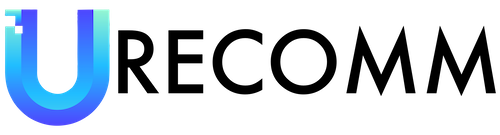device, you won’t be able to install those games, unless you upgrade the operating system on your device.
Stronger password management
Security is always a top priority for any operating system. With the release of Android 14, Google has introduced stronger password management features. Now, users can easily see if any of their saved passwords have been compromised in a data breach, and they can also identify weak passwords and update them for better security.
To access this feature, open the Settings app, and tap on “Passwords.” From there, tap on “Check passwords” to get a list of all your saved passwords and see if any have been compromised. You can also use the built-in password generator to create strong, unique passwords for different accounts, and save them securely for future use.
Enhanced app permissions
Google has also updated app permissions to give users more control over how their data is shared and used by third-party apps. With Android 14, users can now set permissions once for an app, and the system will automatically reset those permissions if the app has not been used for an extended period of time. This ensures that unused apps don’t have access to your personal data without your knowledge.
To manage app permissions, open the Settings app, and tap on “Apps & notifications.” From there, tap on the specific app you want to manage, and then tap on “Permissions.” Here, you can adjust the permission settings for that app, and also see when the permissions were last used.
Automatic two-factor authentication
Two-factor authentication (2FA) adds an extra layer of security to your accounts by requiring a second form of verification, such as a code sent to your phone or a fingerprint scan, in addition to your password. With Android 14, Google has made 2FA easier by introducing automatic two-factor authentication. This means that when you try to login to a website or app that supports 2FA, your Android device will automatically generate the 2FA code and fill it in for you, making the login process faster and more secure.
To enable automatic 2FA, open the Settings app, and tap on “Security.” From there, tap on “Two-factor authentication,” and follow the on-screen instructions to set up 2FA for your accounts.
Security updates
In addition to the new features mentioned above, Android 14 also includes several under-the-hood security updates to keep your device safe from malware, viruses, and other cyber threats. These updates are installed automatically in the background, and ensure that your device stays protected at all times.
To check for security updates, open the Settings app, and tap on “System.” From there, tap on “System updates,” and then tap on “Check for updates” to see if any new security updates are available for your device.
In conclusion, Android 14 is a significant update that brings a wide range of new features and improvements to the operating system. From accessibility and customization to privacy and security, the update offers something for everyone. If you haven’t received the update yet, be sure to check our dedicated guide to see when it will roll out to your device, and take advantage of the new features as soon as possible.