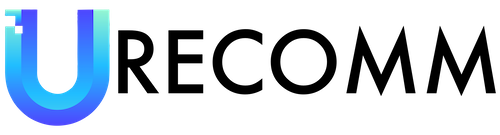After all the buzz surrounding Mark Zuckerberg and Elon Musk potentially facing off in the octagon, it seems that the only battle we’re likely to witness is between Twitter and Meta’s new platform, Threads. With 70 million sign-ups in its first couple of days, Threads has gained impressive popularity and shows no signs of slowing down. However, there’s a catch – it’s currently only available on mobile devices. While you can view individual posts on a browser, posting or reading your entire feed is not possible.
As someone who has grown disillusioned with Twitter in recent months, I decided to give Threads a try. It felt like starting a new character class in a game after reaching the endgame content – a refreshing change. However, Threads still falls short because it’s only compatible with Android and iOS devices, limiting its use to phones and tablets. But fear not if you’re a Windows 11 user, there’s a workaround using the Windows Subsystem for Android.
To make use of this workaround, you’ll need to ensure that Windows 11 is installed on your PC and that you have installed the latest Windows updates. Additionally, check if the Amazon Appstore is supported in your country or region by visiting the Microsoft support page.
To proceed, you’ll first need to install the Amazon Appstore and Windows Subsystem for Android. Open the Microsoft Store and search for “Amazon Appstore”, then click “Install” to initiate the download. Follow the three-step setup process, granting permission for necessary changes and restarting your computer when prompted. After the restart, the Windows Subsystem for Android will be automatically installed, and an Amazon Appstore login screen will appear (logging in is optional). You can now find the Windows Subsystem for Android in your Start menu, open it, select “Advanced settings” on the left, and toggle the “Developer mode” slider to the right.
Next, you’ll need to download the Threads APK. There are various sources for downloading Android app APKs, but one of the safest options is APKMirror. Visit the APKMirror link provided and download the Threads APK, which will typically go into your Downloads folder.
To simplify the installation of Android APKs on the Windows Subsystem for Android, you can install WSATools from the Microsoft Store. Search for “WSATools” in the Microsoft Store and install it.
With all the necessary tools in place, it’s time to install Threads. Open WSATools from your Start menu, click “Install an APK”, and follow the prompts to install the ADB (Android Debug Bridge) into a folder of your choice. Once the ADB is installed, you can select the Threads APK from your Downloads folder and click “Install”. If prompted for ADB Debugging permission, grant it. If the installation doesn’t work or if you encounter any issues accessing the WSA (Windows Subsystem for Android), restarting your machine and trying again should resolve the problem.
And there you have it! Threads should now be available in your Start menu on Windows 11. Whether you’re at work or taking a break from your gaming rig, you can easily access Threads on your PC alongside Microsoft’s Facebook, Twitter, and Instagram Windows apps. Enjoy using Threads and happy spooling (if that’s what we’re calling it)!
In conclusion, while the battle between Mark Zuckerberg and Elon Musk may not materialize, the competition between Twitter and Meta’s Threads is heating up. Threads has gained considerable popularity, but its limitation to mobile devices remains a drawback. However, with the Windows Subsystem for Android on Windows 11, you can bypass this restriction and enjoy Threads on your PC. By following the steps outlined above, you’ll be able to install Threads and join millions of users in experiencing this new social media platform. So why not give it a try and see if it rejuvenates your online social experience?