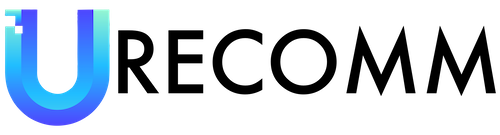Sitting neatly beneath a MacBook, the Satechi Dual Dock Stand offers a unique and sleek design that complements MacBooks perfectly. For just $150, it offers a good variety of ports and can also power two monitors on M2 Macs. Although it only comes with two USB-A ports and lacks Thunderbolt ports, its unique design and the ability to power two monitors on M2 Macs make it an excellent choice for MacBook users in need of a docking station.
When you first pull your new laptop out of the box, chances are you’ll notice a distinct lack of ports. That’s because for years, companies have been prioritizing thinness and lightness at the expense of connectivity options. Fortunately, docking stations can give you back some of that versatility by combining monitor, Ethernet, USB, and other ports into one package. Unlike simple USB hubs, docking stations tend to have more slots and usually incorporate a DC power supply, making them less portable but a much more versatile option for your home office setup.
As you shop for a docking station, there are a few key factors to consider. The first is to think about what you need to plug in. This will likely be the deciding factor when you go to actually buy a docking station. Do you need three screens for an expanded work view? A quick way to upload photos from an SD card? Are you looking to plug in a webcam, mic, and streaming light while simultaneously taking advantage of faster Ethernet connections? Once you’ve settled on the type of ports you need, it’s also important to consider the generation of those ports as well. Even ports with the same shape can have different capabilities.
For monitors, you’ll likely need to consider what type of ports your external monitors require. HDMI, DisplayPort, and USB-C are the most common options. When it comes to USB ports, most docking stations offer a few USB Type-A ports for peripherals like wired mice and keyboards. You’ll also likely want to consider the type of USB-C ports included in the docking station, as this will impact power delivery and data transfer speeds. Additionally, consider whether the station includes other ports like an Ethernet jack or an SD card reader.
As you think about what you need from a docking station, it’s also important to consider the design. Most docking stations have either a lay-flat or upright design, with more permanent connections in the back and up-front USB ports for flash drive transfers or charging your phone. You’ll also want to consider the position of the host port in regard to the overall design.
To help consumers make informed purchasing decisions, we tested 12 docking station options from brands we trust to determine which ones are worth your money. We evaluated each dock based on its ability to connect peripherals, the quality of connections, design factors such as port placement, and ease of use. We also considered the speed and quality of Ethernet connections and file transfers during our testing process.
Our testing led us to identify the Satechi Dual Dock Stand as the best option for MacBooks. This docking station offers a unique design that complements MacBooks perfectly, making it an aesthetically pleasing addition to any setup. With the ability to power two monitors on M2 Macs, it offers a good variety of ports and is an excellent choice for MacBook users in need of a docking station. While it only comes with two USB-A ports and lacks Thunderbolt ports, its unique design and the ability to power two monitors on M2 Macs make it an excellent choice for MacBook users.