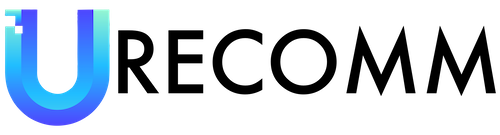Before you can dive into the world of virtual reality gaming with your Quest, it’s important to ensure that everything is set up and ready to go. The Quest interface can be a bit tricky to navigate, so here are some tips and tricks to help you get everything in order before you start playing.
One of the first things you should do is set up your play area boundary. This is crucial in order to prevent any accidental collisions with objects in your physical environment while you’re immersed in the virtual world. The Quest provides two options for setting up your boundary: Roomscale and Stationary. Roomscale allows you to designate a larger play space for more freedom of movement, while Stationary is ideal for when you’re standing still. However, what if you want to switch between the two, or if you decide to play a game while seated? Fortunately, changing your boundary is simple. All you need to do is press the Oculus button on your right controller to access the menu. From there, navigate to the Quick Settings panel and select Guardian. If you want to switch to a Stationary boundary, simply click confirm, and if you prefer a Roomscale boundary, the system will guide you through the process of creating a new one.
Once your boundary is set, the next step is to purchase games for your Quest. The Meta Quest Store is the primary source for buying games, and there are three methods to do so: through a web browser, the Oculus app, or directly from the headset. Regardless of which method you choose, you will need to have a valid payment method associated with your account. The browser method is the simplest way to enter your payment details, and once that’s done, you can start browsing for games.
After purchasing a game, the next step is to download and access it. If you bought the game through the store on your headset, the download process should kick off automatically. Once the download is complete, you can jump right into the game by hitting the “Play” button. If you purchased the game through the browser or app, you can head to the Store on your headset to initiate the download process.
To access all of your purchased and downloaded games, simply bring up the bottom menu by pressing the Oculus button on your right controller and click on the “Apps” button to view your game library.
Occasionally, you may find that your screen is not centered the way you want it. Whether you took a quick break or simply want to readjust your orientation, you can easily recenter your screen by accessing the Quick Settings menu and selecting the “Reset View” option.
Checking your battery life is another important step before diving into a gaming session. The Quest’s battery typically lasts for around two hours when fully charged. To check your battery level, simply press the Oculus button to bring up the menu and click on the battery icon to view the exact percentage of remaining battery life for your headset and controllers.
By following these tips, you can ensure that your Quest is set up and ready for an immersive gaming experience. With your boundary set, games purchased and downloaded, screen centered, and battery topped up, you’re all set to enjoy all the Quest has to offer. Get ready to embark on an exciting virtual adventure!