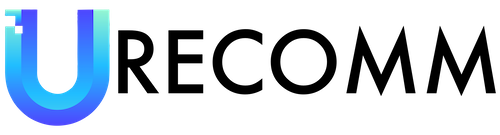Filters are an essential feature in any email service that allows users to organize and manage their incoming messages effectively. With filters, users can categorize emails and automatically perform specific actions such as labeling, archiving, deleting, or forwarding based on predefined criteria. In this article, we will discuss various aspects of filters, including creating new filters, editing existing filters, and importing filters.
Creating a new filter is a straightforward process that can be done in a few simple steps. First, navigate to the settings of your email account and search for the filters option. Once you find it, click on “Create a new filter” or a similar option. This will open a dialog box where you can define the criteria for your filter. For example, you can choose to filter emails based on the sender, recipient, subject, or specific keywords. After specifying the criteria, you can select the desired action to be performed on the filtered emails, such as archiving, marking as read, or applying a specific label. Finally, save the filter, and it will start working immediately, automatically managing your incoming emails as per the defined rules.
Editing an existing filter is necessary when you want to make changes to the criteria or actions applied by a filter. To edit a filter, you can follow similar steps as creating a new filter. Access the filter settings and locate the filter you wish to edit. Click on the edit or modify option, which will allow you to modify the existing criteria or actions of the filter. After making the necessary changes, save the updated filter, and the changes will take effect immediately. Editing filters can be particularly useful when your email management needs change over time, and you need to adjust the rules governing your email organization.
Importing filters is a useful option when you want to replicate the same set of filters across multiple email accounts or when you want to share your filter settings with others. To import filters, you typically need a file or configuration that contains the exported filter settings. The format of the import file may vary depending on the email service provider, but commonly it is in a standardized format like XML or JSON. To initiate the importing process, navigate to the filter settings and look for the import option. Click on it and follow the prompts to locate and import the filter configuration file. Once imported, the filters will be replicated or added to your existing filter settings, saving you the time and effort of manually recreating each filter.
In addition to filters, another useful feature available in many email services is forwarding. Forwarding allows you to redirect incoming emails from one email account to another. This can be useful when you want to consolidate multiple email accounts into one central account or when you want to ensure that messages sent to an old email address are still delivered to your new address. To set up forwarding, access the forwarding and POP/IMAP settings in your email account. From there, you can add a new forwarding address by entering the email address where you want the emails to be forwarded. Once added, all incoming emails will be automatically forwarded to the specified address.
IMAP (Internet Message Access Protocol) access is another feature that can greatly enhance your email experience. Enabling IMAP access allows you to access and manage your emails from multiple devices while keeping them synchronized. With IMAP, changes made in one device, such as marking an email as read or deleting it, will be reflected in real-time across all devices connected to the same email account. To enable IMAP access, navigate to the settings of your email account and look for the option to enable IMAP. It is worth noting that the visibility and availability of the IMAP access setting may be controlled by the workspace admin, and they can choose whether to make it visible to end users or not. If enabled, users can take advantage of the benefits offered by IMAP and enjoy a seamless and consistent email experience across devices.
In conclusion, filters, forwarding, and IMAP access are essential features in any email service that can significantly improve email management and productivity. By creating, editing, and importing filters, users can automate the organization and handling of incoming emails. Forwarding allows for easy consolidation and redirection of emails across accounts, while enabling IMAP access ensures synchronization and accessibility of emails from multiple devices. With these features at your disposal, you can take full control of your email workflow and streamline your communication process.