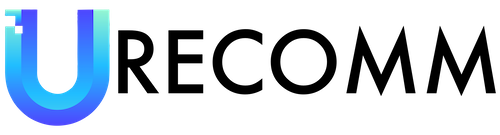Word processors have revolutionized the way we write and edit documents. Compared to using a typewriter, one of the major advantages offered by word processors is the ability to easily fix mistakes. However, sometimes the action of fixing a mistake may lead to unintended consequences, such as accidentally deleting a word, a phrase, a paragraph, or even an entire section. In such situations, it can be distressing to realize later on that what was deleted should have been kept. Fortunately, with the help of version history in Google Docs, it is possible to retrieve previous versions of a document and restore lost content.
Finding the version history in Google Docs is a simple process. On the right side of your document, you will find a dated and color-coded rundown of each version of your document. Each version represents a snapshot of the document at a particular point in time. To access a previous version and view the changes made, simply click on the desired version. The changes will be displayed in the document, marked with the corresponding color associated with that version.
For shared documents, the color coding in the version history not only helps in identifying different versions but also tracks who made which changes. This feature proves to be extremely useful, especially when multiple collaborators are working on the same document. It allows you to attribute changes to the respective users, ensuring transparency and making it easier to track contributions. Hovering over the color-coded part of the document will reveal the name of the person who made the changes, enabling better collaboration and accountability.
It is important to note that while browsing the version history page, you cannot directly edit or add to the document. However, you can copy text from a previous version and paste it into your current version, effectively incorporating any important content that was accidentally deleted. To resume editing, simply click the back arrow in the top left corner to return to your current document.
Aside from restoring lost content, the version history page also offers additional capabilities. It allows you to make a copy of an older version, ensuring that both the older and newer versions are available for further work. This can be particularly useful when you want to compare different versions or experiment with changes while preserving the original document intact. By having access to multiple versions, you gain flexibility in exploring different ideas and iterations without the fear of irreversibly altering the original document.
In order to enhance accessibility, Google Docs provides an Accessibility button at the top of the version history page. This feature enables users to activate a screen reader and navigate through the document using only the keyboard. With the screen reader, users can easily move between different sections, links, and bookmarks, among other elements, enhancing the overall usability of Google Docs for individuals with visual impairments or those who prefer keyboard navigation.
In conclusion, the version history feature in Google Docs is a powerful tool that empowers users to retrieve previous versions of their documents and restore lost content. It provides a safety net against inadvertent deletions and allows for easy collaboration and tracking of changes in shared documents. Additionally, the ability to create copies of previous versions expands creative possibilities and preserves the integrity of the original document. By incorporating accessibility features, Google Docs ensures that users of all abilities can fully utilize this feature and enhance their document editing experience.