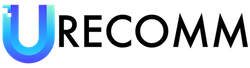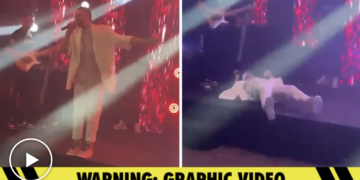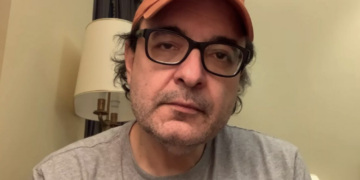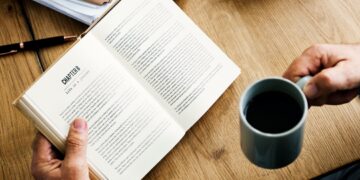Over the past few years, we have gained valuable knowledge and insights from using Govee smart lighting. In this article, we will share some tips and tricks to help you make the most out of your Govee smart lighting experience.
Firstly, when it comes to installation, it is important to plan carefully. If you are using panels, we recommend testing your intended layout before sticking anything to the wall. This will ensure that you are satisfied with the overall design and arrangement. Additionally, consider the placement of the power cord to ensure easy accessibility. Before sticking the smart lighting on any surface, thoroughly clean the area to achieve optimum adhesion. It is important to note that the adhesive used on the smart lighting may damage paintwork or wallpaper if you ever remove it, so always exercise caution.
When connecting your Govee lights to Wi-Fi, it is common for your phone to connect via Bluetooth for direct control and firmware updates. If you encounter difficulties in connecting, try getting physically close to your lights, within 6 feet, as this can improve the connection.
Some Govee smart lighting products, such as those used for TV or gaming syncing, require a calibration process to function properly. It is important to take your time and follow the instructions precisely for the best results. If needed, you can always redo the calibration process within the Govee app.
If you did not select a descriptive name during the initial setup or if you want to change your light names, simply go to the Device tab in the app, choose a device, and tap the cog icon at the top right. From there, select Device name to edit the name. Remember that these names will also be used for voice controls if you set up Alexa or Google Assistant, so it is best to choose short and memorable names.
In the case of having multiple Govee lights, it is worth organizing them into different rooms. To do this, tap the three dots at the top right on the Device tab and select Room Management. Create the rooms you desire and add the respective lights to them. This will make it easier for you to control groups of lights and create lighting scenes for different areas of your home.
Although the Govee app can be overwhelming, especially for day-to-day usage, you may prefer using voice assistants for basic controls. Govee lights can be linked with Amazon Alexa or Google Assistant for voice control. Detailed instructions on how to set up these voice controls can be found within the Govee app. Just select a light on the Device tab, tap the cog icon at the top right, and look under User Guide. If the light supports any other connections, such as Razer Chroma, you’ll find instructions for those as well. However, it’s important to note that only the Matter-supporting M1 Govee option currently works with Apple Homekit.
Automation is another feature that can enhance your experience with Govee smart lighting. You can schedule lights to turn on and off by selecting them on the Device tab and choosing Timer. Additionally, on the Automation tab, you can create customized automations. These automations can involve changing brightness, color, color temperature, mode, and more. The available options will depend on the specific Govee device you are using.
For those who want to experiment with different colors and effects, the Effects Lab feature is a great tool. Simply choose a light on the Device tab and tap Effects Lab to explore all the available colors and effects. If you prefer cycling through different effects, you can select Auto-Play, specify the desired changes, and create a list of effects to cycle through.
To further explore the capabilities of your Govee lights, check out the Explore section on the Home tab in the app. Here, you will find suggestions, group options, and individual device settings. This section is designed to help you discover new features and get inspiration for creative lighting setups.
Lastly, take advantage of the Discover section in the app. This section, symbolized by a compass icon, provides access to different hashtagged topics and a plethora of posts and videos created by fellow Govee light owners. It can be a valuable resource for finding ideas, tips, and troubleshooting help for your Govee lighting.
In conclusion, by following these tips and utilizing the various features of the Govee app, you can enhance your smart lighting experience and create captivating lighting setups for your home. Whether it’s installation, connection, calibration, automation, or exploring new ideas, Govee smart lighting offers a wide array of possibilities to personalize your space and elevate your living environment.